2. Composition of the Guidebook¶
2.1. Developer’s Context¶
Many guidebooks that have been written on secure coding include warnings about harmful coding practices and their suggested revisions. Although this approach can be useful at the time of reviewing the source code that has already been coded, it can be confusing for developers that are about to start coding, as they do not know which article to refer to.
The Guidebook has focused on the developer’s context of “What is a developer trying to do at this moment?” Equally, we have taken steps to prepare articles that are aligned with the developer’s context. For example, we have divided articles into project units by presuming that a developer will be involved in operations such as “Creating/Using Activities”, “Using SQLite”, etc.
We believe that by publishing articles that support the developer’s context, developers will be able to easily locate necessary articles that will be instantly useful in their projects.
2.2. Sample Code, Rule Book, Advanced Topics¶
Each article is comprised of three sections: Sample Code, Rule Book, and Advanced Topics. If you are in a hurry, please look up the Sample Code and Rule Book sections. The content is provided in a way where it can be reused to a certain degree. For those who have issues that go beyond these, please refer the Advanced Topics section. We have given descriptions that will be helpful in finding solutions for individual cases.
Unless it is specifically noted, our focus of development will be targeted to platforms concerning Android 4.0.3 (API Level 15) and later. Since we have not verified the operational capability of any versions pertaining to Android versions under 4.0.3 (API Level 15), the measures described may prove ineffective on these older systems. In addition, even for versions that are covered under the scope of focus, it is important to verify their operational capability by testing them on your own environment before releasing them publically.
Also, for the sample code presented in this document, set targetSdkVersion to API level 30 or higher. This is used to comply with the following requirements specified by Google.
- August 2021: New apps are required to target API level 30 (Android 11) or higher.
- November 2021: Updates to existing apps are required to target API level 30 or higher.
- From then on, apps will continue to be required to target the latest API levels.
2.2.1. Sample Code¶
Sample code that serves as the basic model within the developer’s context and functions as the theme of an article is published in the Sample Code section. If there are multiple patterns, we have provided source code for the different patterns and classified them accordingly. We have strived to make our commentaries as simple as possible. For example, when we want to direct the reader’s attention to a security issue that requires attention, a bullet-point number will appear next to “Point” in the article. We will also comment on the sample code that corresponds to the bullet-point number by writing “*** Point (Number) ***.” Please note that a single point may correspond to multiple pieces of sample code. There are sections throughout the entire source code, albeit very little compared to the entire code, which requires our attention for security. In order to be able to survey the sections that call for scrutiny, we try to post the entire class unit of sample code.
Please note that only a portion of sample code is posted in the Guidebook. A compressed file, which contains the entire sample code, is made public in the URL listed below. It is made public by the Apache License, Version 2.0; therefore, please feel free to copy and paste it. Please note that we have minimized the code for error processing in the sample code to prevent it from becoming too long.
- https://www.jssec.org/dl/android_securecoding_en.zip Sample Codes Archive
The projects/keystore file that is attached in the sample code is the keystore file that contains the developer key for the signature of the APK. The password is “android.” Please use it when singing the APK in the In-house sample code.
We have provided the keystore file, debug.keystore, for debugging purposes. When using Android Studio for development, it is convenient for verifying the operational capability of the In-house sample code if the keystore is set for each project. In addition, for sample code that is comprised of multiple APKs, it is necessary to match the android:debuggable setting contained inside each AndroidManifest.xml in order to verify the cooperation between each APK. If the android:debuggable setting is not explicit set when installing the APK from Android Studio, it will automatically become android:debuggable= “true.”
For embedding the sample code as well as keystore file into Android Studio, please refer to “2.5. Steps to Install Sample Codes into Android Studio”.
2.2.2. Rule Book¶
Rules and matters that need to be considered regarding security within the developer’s context will be published in the Rule Book section. Rules to be handled in that section will be listed in a table format at the beginning and will be divided into two levels: “Required” and “Recommended.” The rules will consist of two types of affirmative and negative statements. For example, an affirmative statement that expresses that a rule is required will say “Required.” An affirmative statement that expresses a recommendation will say “Recommended.” For a negative statement that expresses the requisite nature of the rule would say, “Definitely not do.” For a negative sentence that expresses a recommendation would say, “Not recommended.” Since these differentiations of levels are based on the subjective viewpoint of the author, it should only be used as a point of reference.
Sample code that is posted in the Sample Code section reflect these rules and matters that need to be considered, and a detailed explanation on them is available in the Rule Book section. Furthermore, rules and matters that need to be considered that are not dealt with in the Sample Code section are handled in the Rule Book section.
2.2.3. Advanced Topics¶
Items that require our attention, but that could not be covered in the Sample Code and Rule Book sections within the developer’s context will be published in the Advanced Topics section. The Advanced Topics section can be utilized to explore ways to solve separate issues that could not be solved in the Sample Code or Rule Book sections. For example, subject matters that contain personal opinions as well as topics on the limitations of Android OS in relation the developer’s context will be covered in the Advanced Topics section.
Developers are always busy. Many developers are expected to have basic knowledge of security and produce many Android applications as quickly as possible in a somewhat safe manner rather than to really understand the deep security matters. However, there are certain applications out there that require a high level of security design and implementation from the beginning. For developers of such applications, it is necessary for them to have a deep understanding concerning the security of Android OS.
In order to benefit both developers who emphasize development speed and also those who emphasize security, all articles of the Guidebook are divided into the three sections of Sample Code, Rule Book, and Advanced Topics. The aim of the Sample Code and Rule Book sections is to provide generalizations about security that anyone can benefit from and source code that will work with a minimal amount of customization and hopefully by just copying and pasting. In the Advanced Topics section, we offer materials that will help developers think in a certain way when they are facing specific problems. It is the aim of the Advanced Topics section to help developers examine optimal secure design and coding when they are involved in building individual applications.
2.3. The Scope of the Guidebook¶
The purpose of the Guidebook is to collect security best practices that are necessary for general Android application developers. Consequently, our scope is focused mainly on security tips (The “Application Security” section in figure below) for the development of Android applications that are distributed primarily in a public market.
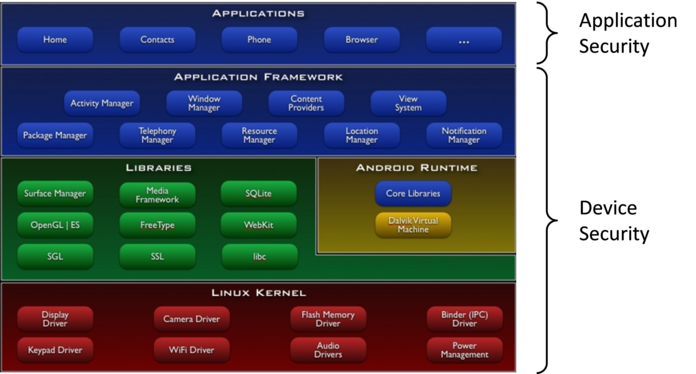
Fig. 2.3.1 Main Components of the Android Platform
Security regarding the implementation of components in the “Device Security” of the above figure is outside the scope of this guidebook. There are differences in the viewpoint of security between general applications that are installed by users and pre-installed applications by device manufacturers. The Guidebook only handles the former and does not deal with the latter. In the current version, tips only on the implementation by Java are posted, but in future versions, we plan on posting tips on JNI implementations as well.
Also as of now we do not handle threats that results from an attacker obtaining root privileges. We will assume the premise of a secure Android device in which it is not possible to obtain root privileges and base our security advice on utilizing the Android OS security model. For handling of assets and threats, we have provided a detailed description on “3.1.3. Asset Classification and Protective Countermeasures.”
2.4. Literature on Android Secure Coding¶
Since we are not able to discuss all of Android’s secure coding in the Guidebook, we recommend that you read the literature mentioned below in conjunction with the Guidebook.
- Android Security: Anzenna Application Wo Sakusei Surutameni (Secured Programming in Android)
Author: Tao Software Co., Ltd. ISBN: 978-4-8443-3134-6
http://www.amazon.co.jp/dp/4844331345/ - The CERT Oracle Secure Coding Standard for Java
Authors: Fred Long, Dhruv Mohindra, Robert C. Seacord, Dean F. Sutherland, David Svoboda
http://www.amazon.com/dp/0321803957
2.5. Steps to Install Sample Codes into Android Studio¶
This section explains how to install sample code into Android Studio. Sample code is divided into multiple projects depending on the purpose. Installing the sample code is described in, “2.5.1. Installing the Sample Project”. After the installation is completed, please refer to “2.5.2. Setup the debug.keystore to run and test the Sample Code” and install the debug.keystore file into Android Studio. We have verified the following steps in the following environment:
- OS
- Windows 10 Pro
- Android Studio
- Arctic Fox (2020.3.1)
- Android SDK
- Android 12.0(API 31)
- Sample projects can be built through Android 12.0 (API 31) unless otherwise stated.
- Android 12.0(API 31)
2.5.1. Installing the Sample Project¶
2.5.1.1. Download the sample code.¶
Acquire the sample code from the URL shown in “2.2.1. Sample Code”
2.5.1.2. Extract the sample code.¶
Right click on the sample code that has been compressed into zip file, and click on “Extract All” as shown below.
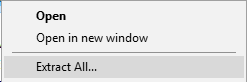
Fig. 2.5.1 Extract the Sample Code
2.5.1.3. Designate where to deploy.¶
Create a workspace under the name “C:\android_securecoding” by designating “C:\” and clicking on the “Extract” button.
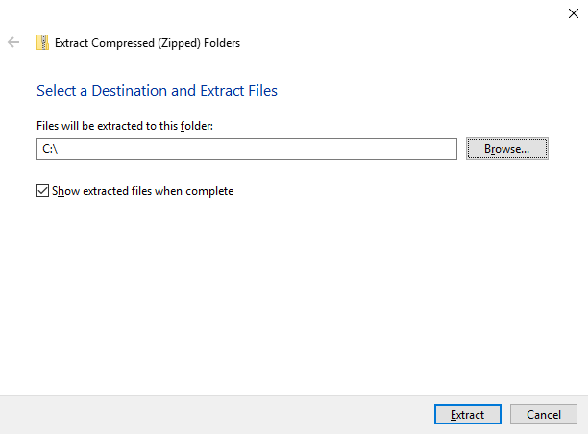
Fig. 2.5.2 Designate where to Deploy
After clicking on the “Extract” button, right underneath “C:\” a folder called “android_securecoding_en” will be created.
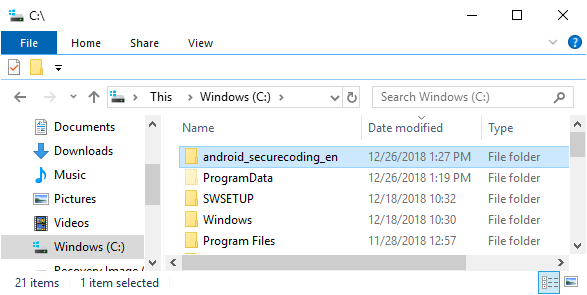
Fig. 2.5.3 “android_securecoding_en” Folder
The sample code is contained in the “android_securecoding_en” folder.
For example, when you want to refer to the sample code within “4.1.1.3. Creating/Using Partner Activities” of “4.1. Creating/Using Activities” please look below.
android_securecoding
┗ Create Use Activity
┗ Activity PartnerActivity
In this way, the sample code project will be located under the chapter title in the “android_securecoding” folder.
2.5.1.4. Designate workspace by starting up Android Studio¶
Launch Android Studio from the start menu or from a desktop icon.
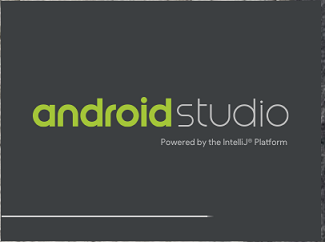
Fig. 2.5.4 Launch Android Studio
After launching, open project from the dialog that appears.
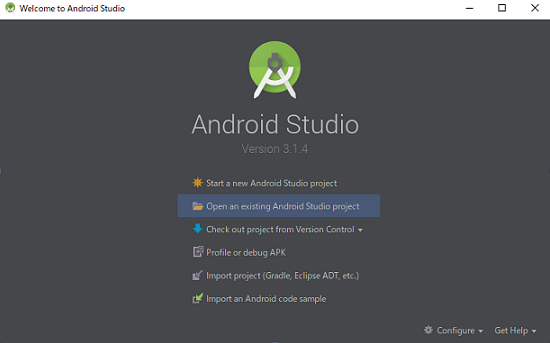
Fig. 2.5.5 Android Studio Dialog
If you have already opened a project, the window is displayed, and so close the displayed project by selecting “File -> Close Project” from the menu.
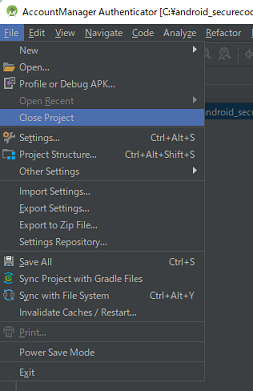
Fig. 2.5.6 File -> Close Project
2.5.1.5. Open an existing Android Studio project¶
Click “Open an existing Android Studio project” from the dialog that is displayed.
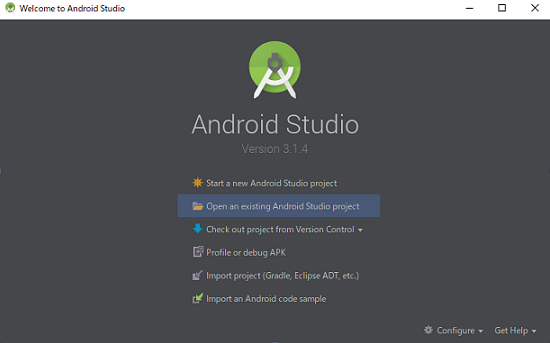
Fig. 2.5.7 Open Project
2.5.1.6. Select the project¶
Select the project you wish to open.
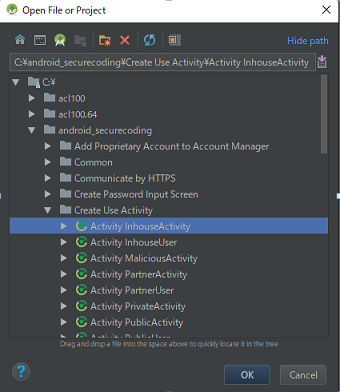
Fig. 2.5.8 Select the Project
If the version of Gradle in the Android Studio you are using differs from the version assumed by the sample code projects in this guidebook, Gradle will be optimized.

Fig. 2.5.9 Optimizing the Android Gradle
Following the on-screen instructions, click “Update” to initiate the update of the Android Gradle Plugin.
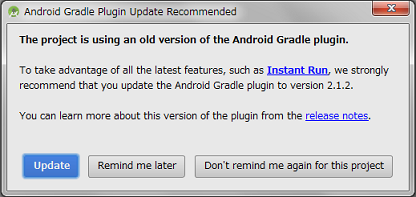
Fig. 2.5.10 Update the Android Gradle Plugin
The message shown below is displayed. Click “Fix Gradle wrapper and re-import project Gradle setting” to update the Gradle wrapper.
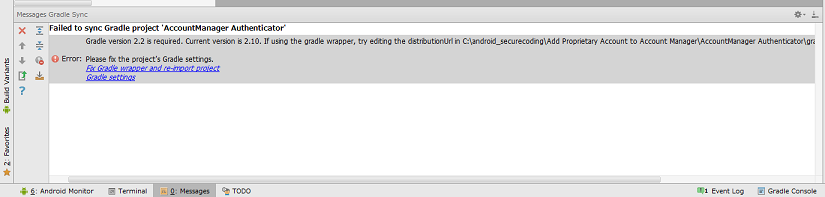
Fig. 2.5.11 Update the Gradle wrapper
2.5.1.7. Finish Opening¶
Automatically the project is opened.
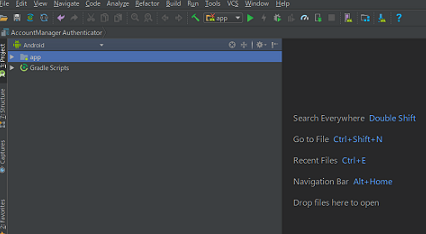
Fig. 2.5.12 Finish Opening
Android Studio, unlike Eclipse, will display a single project in a window. If you want to open a different project, click “File -> Open ...”.
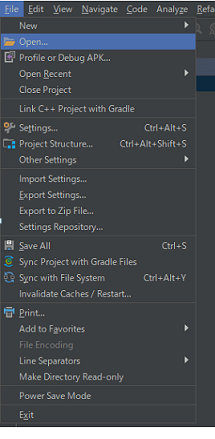
Fig. 2.5.13 File -> Open…
2.5.2. Setup the debug.keystore to run and test the Sample Code¶
A signature is needed in order to activate a sample-code-generated application onto an Android device or emulator. Install the debugging key file “debug.keystore” that will be used for the signature into Android Studio.
2.5.2.1. Click on File -> Project Structure...¶
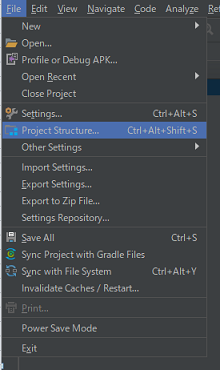
Fig. 2.5.14 File -> Project Structure…
2.5.2.2. Add Signing¶
Select a project from Module list in left pane, selecting “Signing” tab, and click “+” button, then change the default name “config” to “debug”.
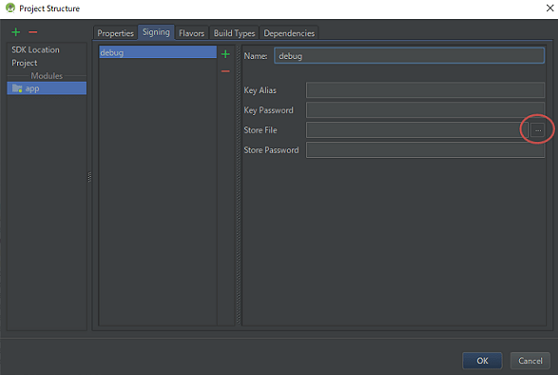
Fig. 2.5.15 Add Signing
2.5.2.3. Select “debug.keystore” as a Store File¶
Click the button inside the red circle in Fig. 2.5.15, and set “Store File.” Debug.keystore is contained in the sample code (underneath the android_securecoding folder)
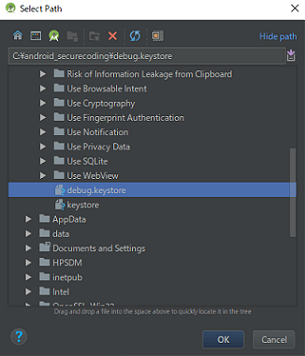
Fig. 2.5.16 Select “debug.keystore”
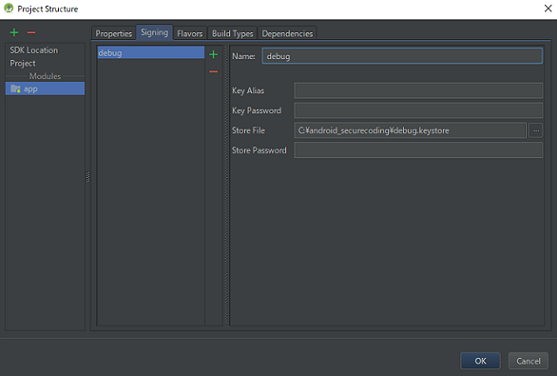
Fig. 2.5.17 Result of Selectiing “debug.keystore”
2.5.2.4. Set Signing Config¶
Select the Build Types tab, select signing name typed in the previous step, and then click “OK”.
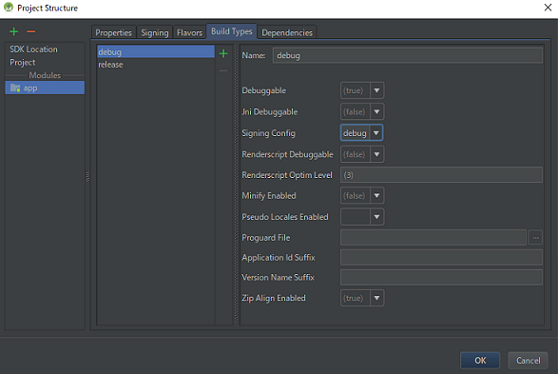
Fig. 2.5.18 Set Signing Config
2.5.2.5. Confirm build.gradle file¶
The path of debug.keystore file you selected is displayed in signingConfigs, signingConfig appears in debug section of buildTypes.
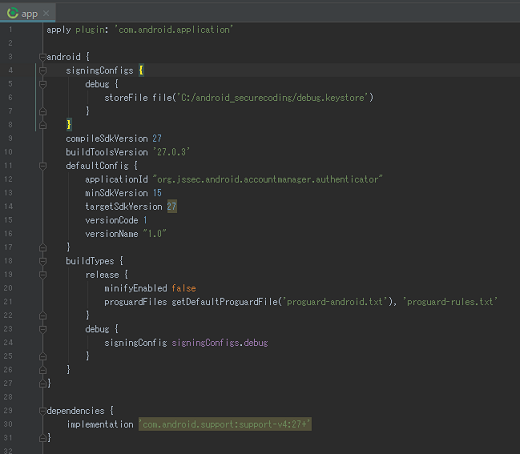
Fig. 2.5.19 Confirm build.gradle file